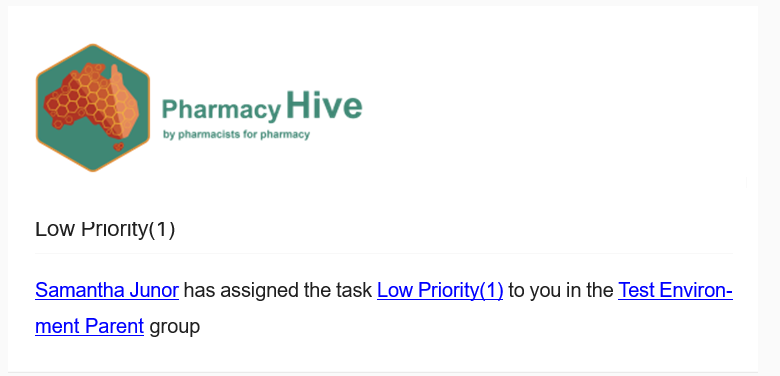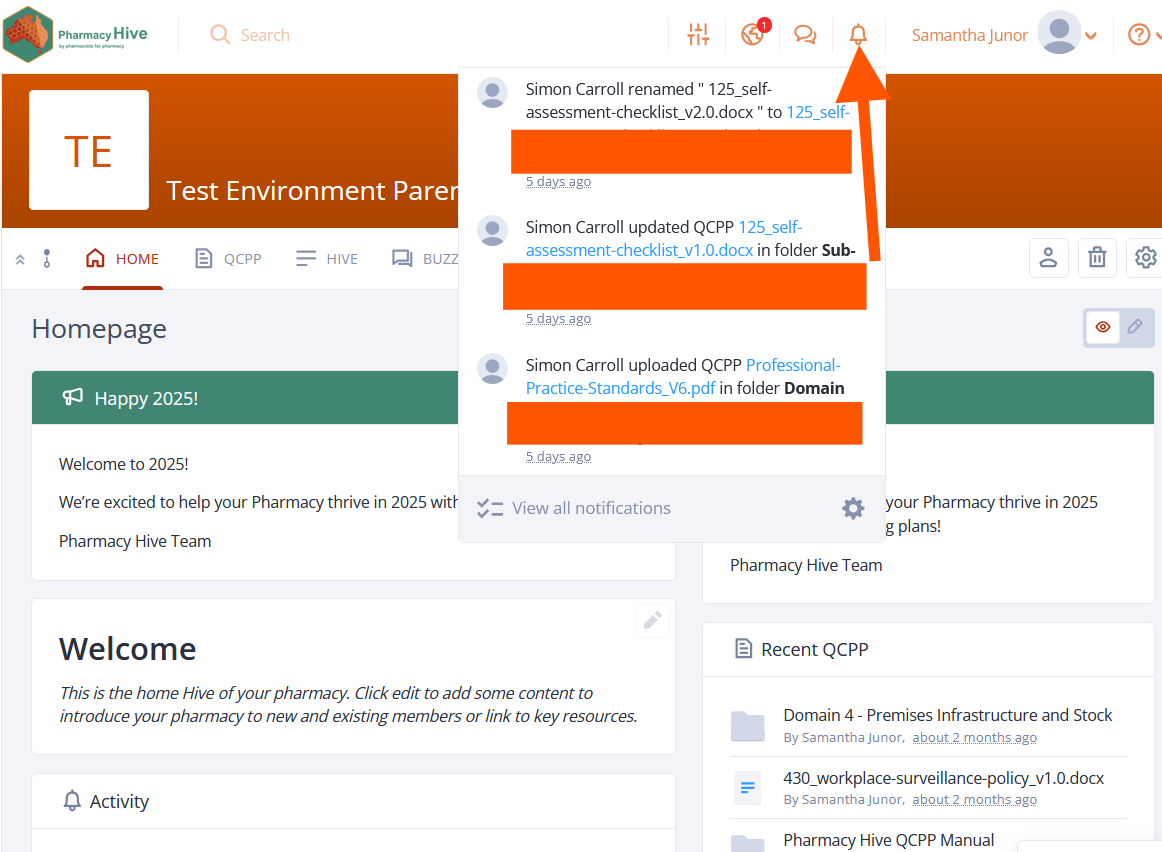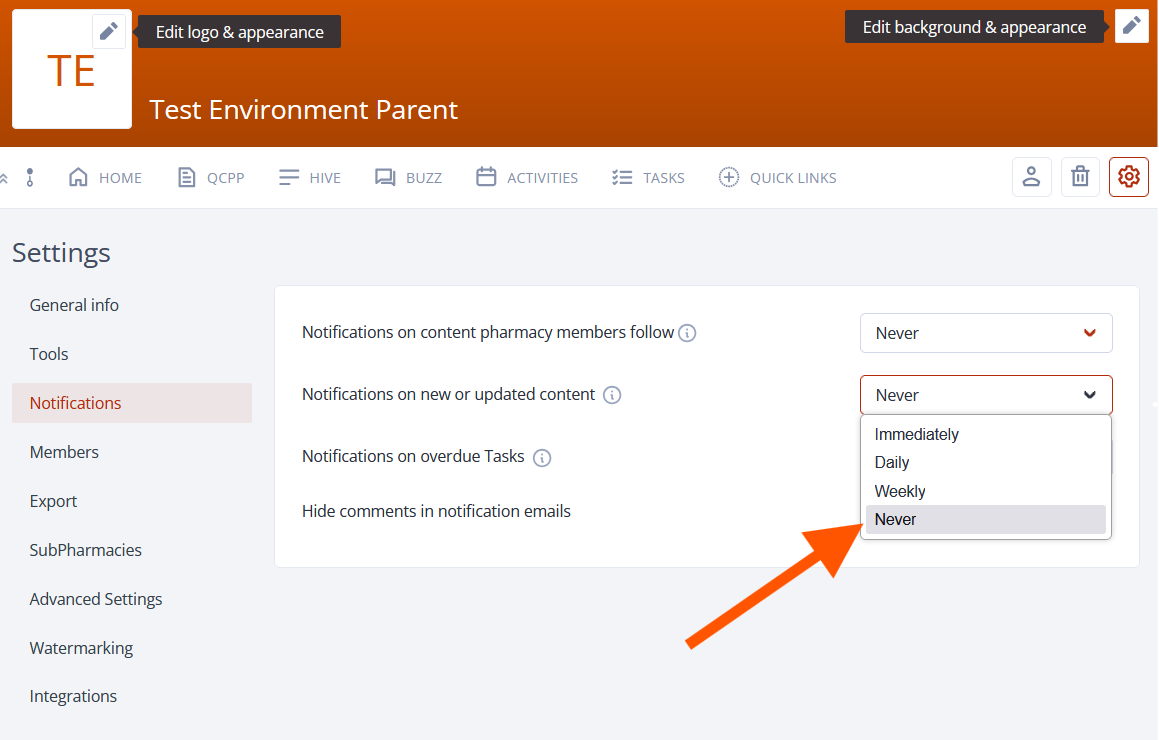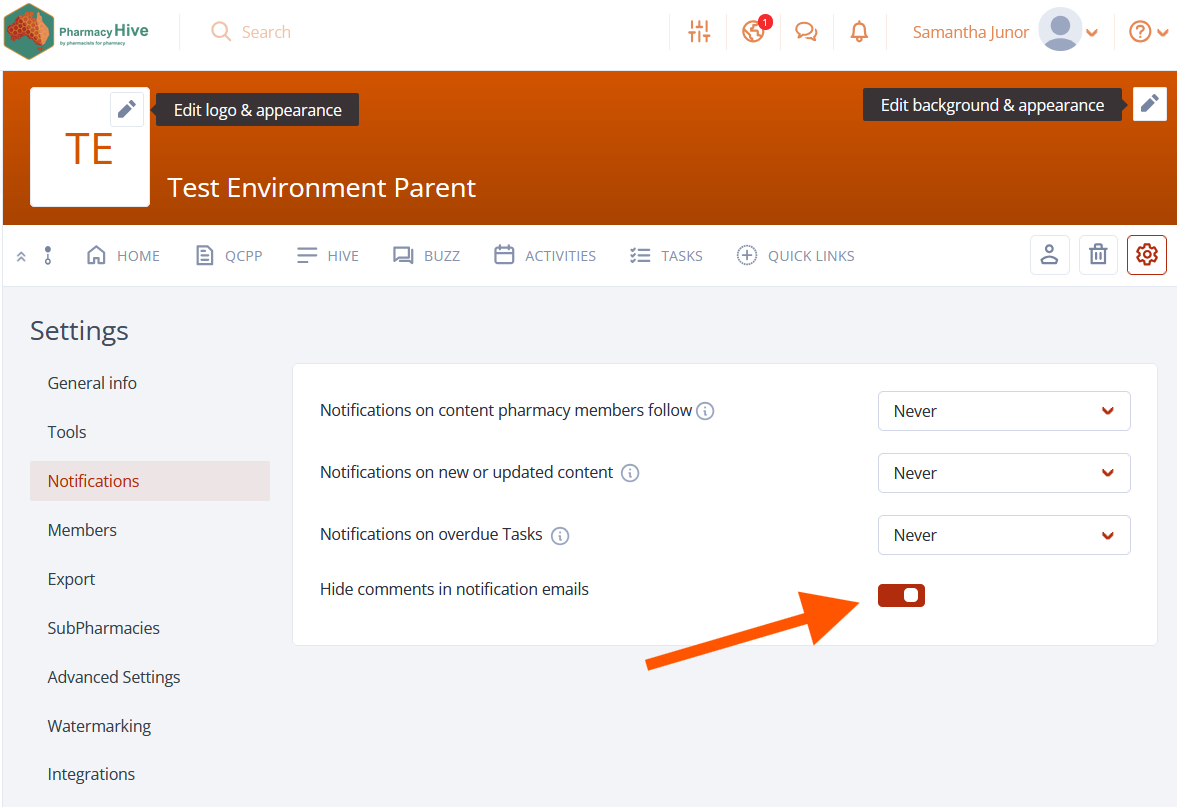What are notifications?
Pharmacy Hive provides each member notifications of activity for the pharmacy(s) they are a member of.
These notifications can be received Pharmacy Hive (portal & mobile application) when a member is logged in and also as an email notification to the member's email address. Notifications will be sent to a member based on activity within the pharmacy or pharmacies they are a member of. Notifications can be managed for each pharmacy based on the desired outcome set by the pharmacy administrator. These can also can be customised by the individual member, if desired.
See below information on the different type of notifications within each and how to manage/customise them.
Who can manage these group notification settings?
What do notifications look like?
How do I manage notifications?
Who can manage these Pharmacy notification settings?
Pharmacy notification settings can be managed by the Pharmacy Administrator. While these settings cannot be amended by other members, these members can make certain changes within personal settings or content discussed below.
What do notifications look like?
Notifications in Pharmacy Hive can be received via email or through the portal. Below shows you how both will look for you and your members.
Email Notification
This will be received at the email address associated with the Member.
Portal
This will be received within the portal when the Member is logged in.
Also, if using the App on iOS or Android devices, notifications can be received and managed as you would any other App on your mobile device.
How do I manage notifications?
Notifications are designed in Pharmacy Hive to be sent to Pharmacy Members on the content they create, they follow or they are involved with or assigned/invited (i.e. tasks & activities). The frequency of these emails can be changed from the initially created cadence by individual pharmacy members settings
Please see our Notifications Article to customise your Personal notification settings.
In addition, any Pharmacy Member can choose to follow or unfollow a piece of content by looking for the Red Flag for that content. When enabled, this will be red to signal you are following the content and will receive notifications. When disabled, the flag will be grey to signal you are not following the content and will not receive notifications. Below is an example of this in QCPP:
At a Pharmacy level, Pharmacy Administrators can adjust Group Settings for notifications in the following three ways.
Disable content following E-mail notifications
Configure new content notifications for members
Configure overdue tasks notifications for members
To find these go to Pharmacy Settings > Notifications
Notifications on new or updated content
Enable this open to all members to receive notification of any new content created in the pharmacy. This can be customised for the email to be sent immediately upon creation, a daily update of all new content created, or a weekly email summary. The individual members will also be able to adjust this after enabled in their personal settings.
Configure overdue tasks notifications for members
Enable this option to allow pharmacy members to receive notifications on overdue tasks. This email notification can be sent daily or weekly. The individual members will also be able to adjust this in their personal settings.
Hide comments in notification emails
When this option is enabled, you will not see the content of comments directly in the notification emails you receive. Instead, you'll get a summary or a notification that there has been activity (e.g., a new comment was posted), but you will need to log into Pharmacy Hive to view the full comment.