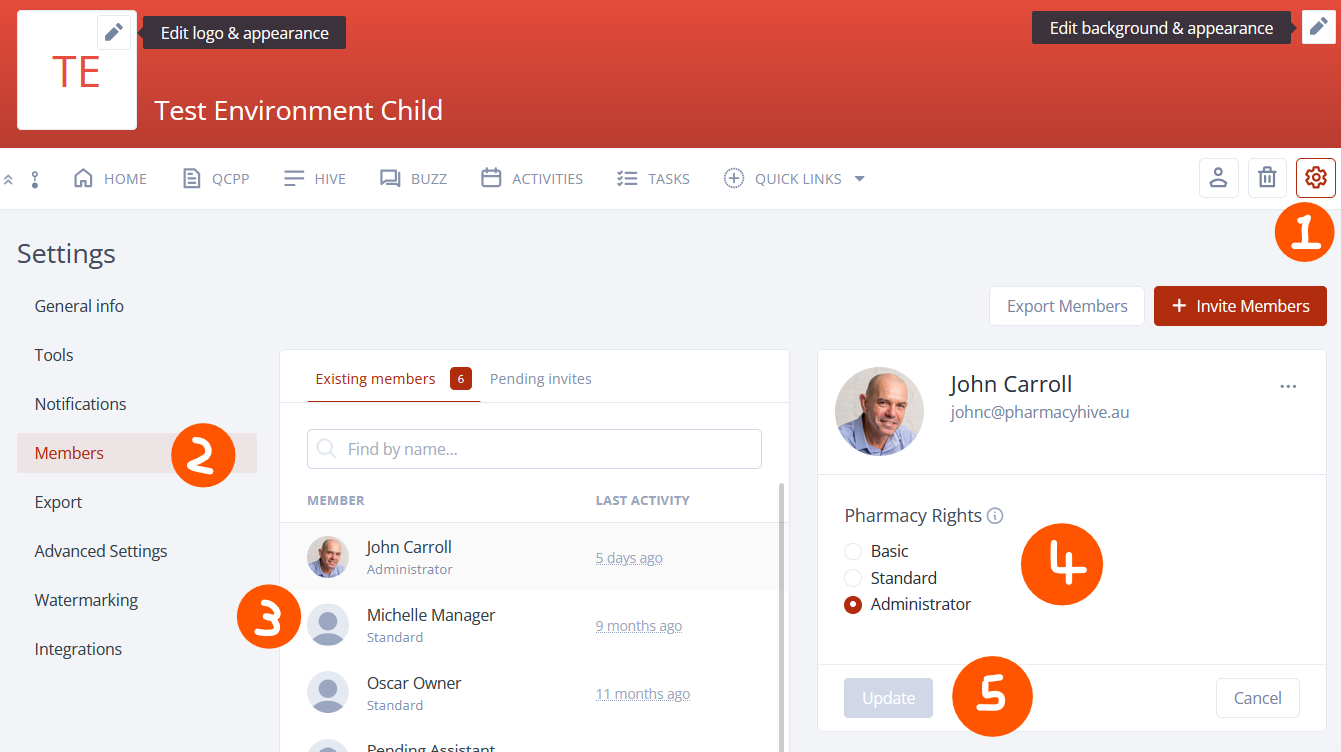Administrator Capabilities
There are 3 types of pharmacy rights that can be set for each member. These rights determine what a member can and cannot do in a Pharmacy.
Basic members can view, comment, and download content in pharmacies with further restrictions that can be applied.
Standard members can upload and create content in addition to basic member rights.
Administrators can access and manage any content in a pharmacy, can also manage and invite members to a pharmacy.
This article explains the capabilities of an administrator.
Administrator Capabilities
An administrator has the capability to make changes to all pharmacy content and members as summarised in this section. Details and further explanation of each section can be found in their respective sections.
Home - Setup View for all Pharmacy Members
Settings - Setup, Manage and Change
Members - Create, Invite, Assign Capabilities, View & Remove Members
Content - Creation, Permissions, Tags across Tools
Trash - View & Manage Deleted Content
Home Page Capabilities
Widgets - Click the pencil icon on the top right corner to enable it. This allows creating a tailored dashboard view for members by adding, editing, moving, and removing widgets and changing the layout. You can learn more in our support article Configurable Widgets in Home Page.
Edit - Some content on the dashboard allow a shortcut to directly edit them. Simply click the pencil icon on the top right corner of the widget for the available ones.
Create announcements - Announcements are a special kind of widget that can be configured.
Pharmacy Settings Capabilities
Settings can be accessed through the cog icon on the right side of the tool bar. An administrator can do the following in settings:
Edit branding
View and change the general settings
Change notification settings
View and edit existing members, pending invites and invite new members
Export data
Disable comments and chat through advanced settings
Enable and disable document watermarking and change watermarking setts
Members Capabilities
The members section can be accessed through the member icon on the tool bar or through the members tab of settings. Administrators can;
View existing members
View pending invites
Change the rights of each member
Invite new members
Export a members list
QCPP Capabilities
Can add a new folder with permissions
Upload QCPP files
Download/delete/cut & copy QCPP files
Can update folder permissions
Can download documents
Upload a new version of the document
Edit existing folders (delete, cut, copy, follow, sign, lock, guest share)
Can add annotations/print
Post comments, guest share, see previous activity, tag people, see older versions, create tasks
linked to the doc, request approval and add signatures
Can delete comments
Can organise folder previews, e.g last modified, size
Can set file permissions
Hives Capabilities
Can add new hives
Edit existing hives
Access hive settings
Guest Share, see previous activity, tag others, add attachments, see older versions & set permissions
Post comments on hives
Buzz Capabilities
Can create a new buzz
Reply to existing buzz unless the discussion has been made private and the group administrator has not been assigned to it.
Tag people
See previous activity
Add attachments
Can set permissions
Guest Share
Activities Capabilities
Can add a new entry
Edit existing activity details, e.g time and date
Can force attendee’s to confirm or decline
Sent reminders for the activity
Make the event recurring
Can invite and remove assignee’s
Guest Share, See previous activity, tag others, add attachments, see older versions & set permissions
Task Capabilities
Can add new categories
Filter date/time & assignee for categories
Can filter to show all completed tasks
Download tasks
Can update progress of task
Ability to add tasks to existing categories
Edit existing tasks inc time, date, assignees, reminders, recurrences and status
Delete/unfollow existing tasks
Post comments, guest share, see activity, tag people, add attachments & set permissions
Can select a task, multiple tasks or task category to copy & then paste into another pharmacy where they are an administrator
Trash Capabilities
Trash can be accessed by clicking the trash can icon on the toolbar. An administrator can:
View the items in the trash
Restore the items in the trash
Permanently delete the items in the trash