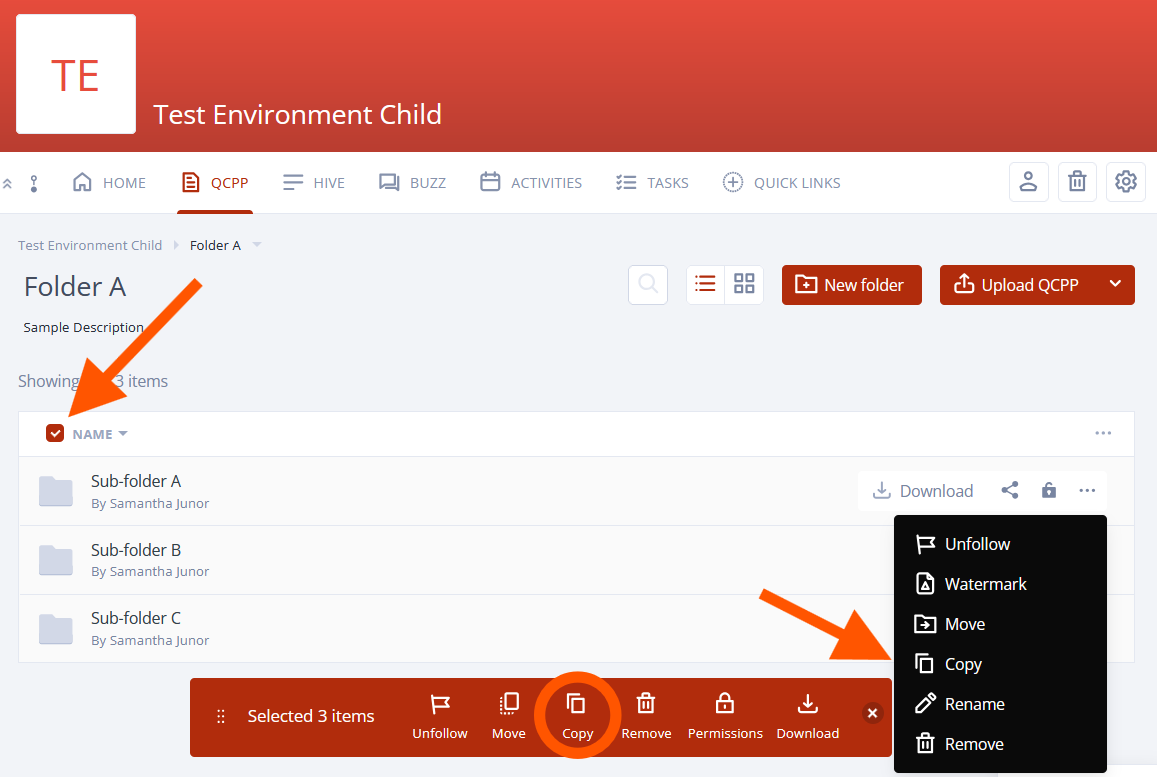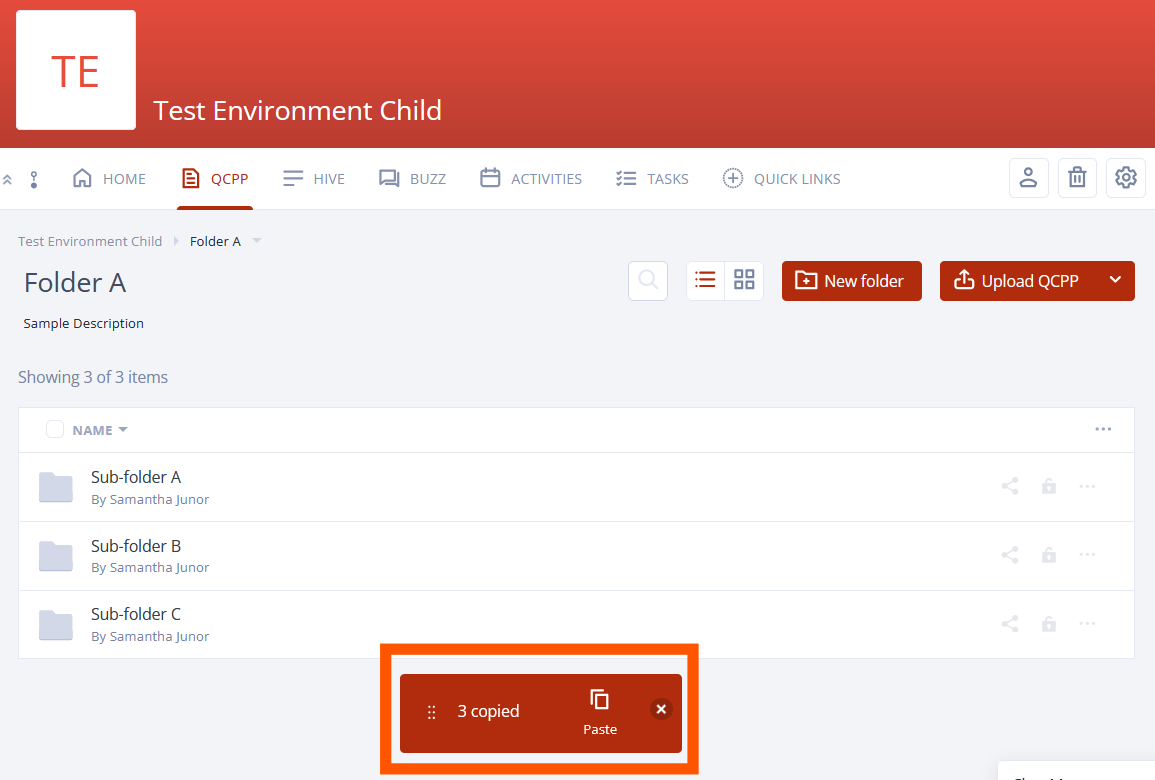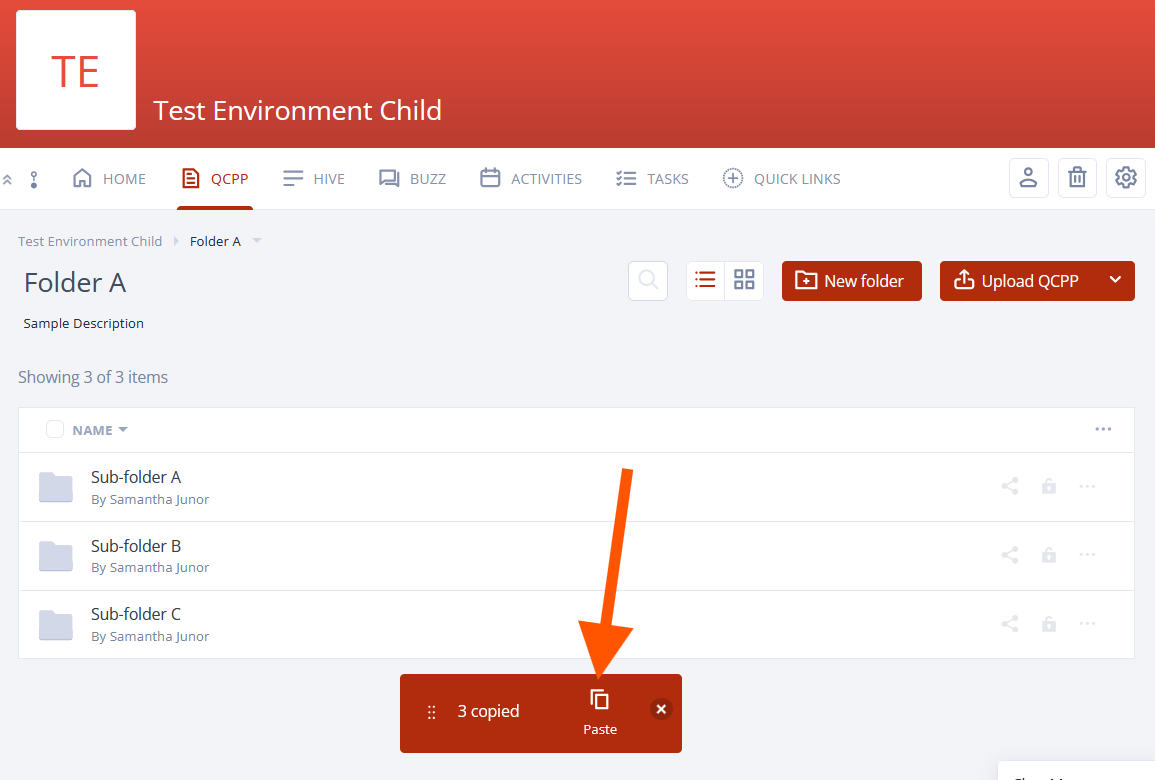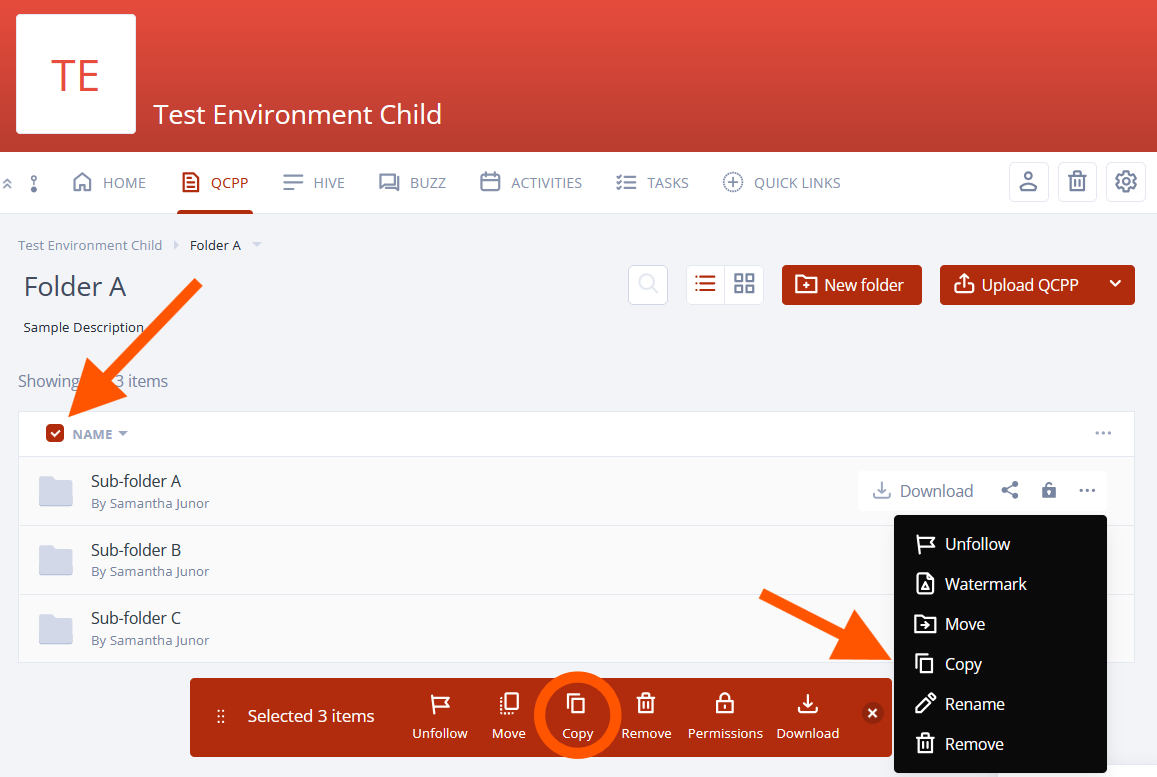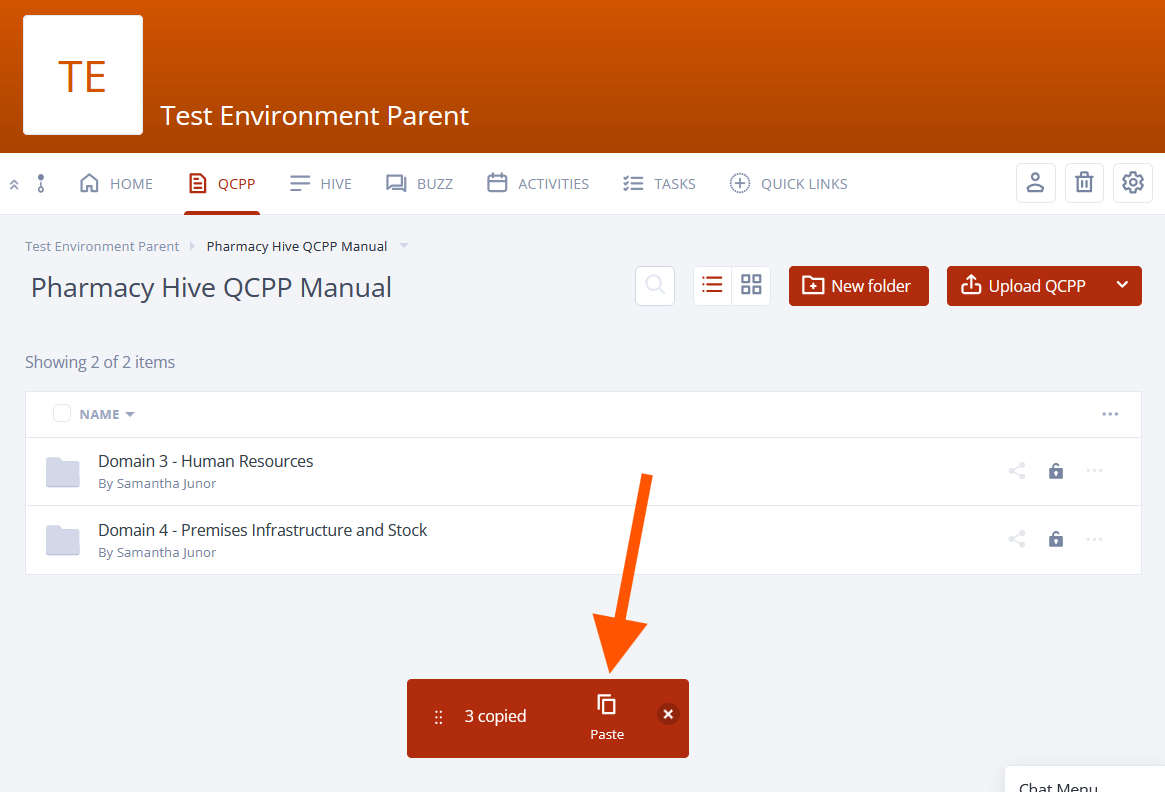Copying QCPP Files & Folders Between Pharmacies
All Pharmacy Administrators and Standard members of Pharmacy Hive are able to copy a QCPP file, a folder, or multiple QCPP files/folders from one pharmacy to another pharmacy, or within the same Pharmacy. In addition, the use of cut/paste can be used to move QCPP files or folders.
This article will address:
How to copy files within the same pharmacy
How to copy files to a different pharmacy
How to copy files within the same pharmacy
Either select the file or click on the 3 dots icon and press ‘copy’
You will see a message appear that a QCPP file is copied
Press paste
How to copy files to a different Pharmacy
Either select the QCPP file or click on the 3 dots icon and press ‘copy’
Navigate to the pharmacy you want the file to go to, and press ‘paste’