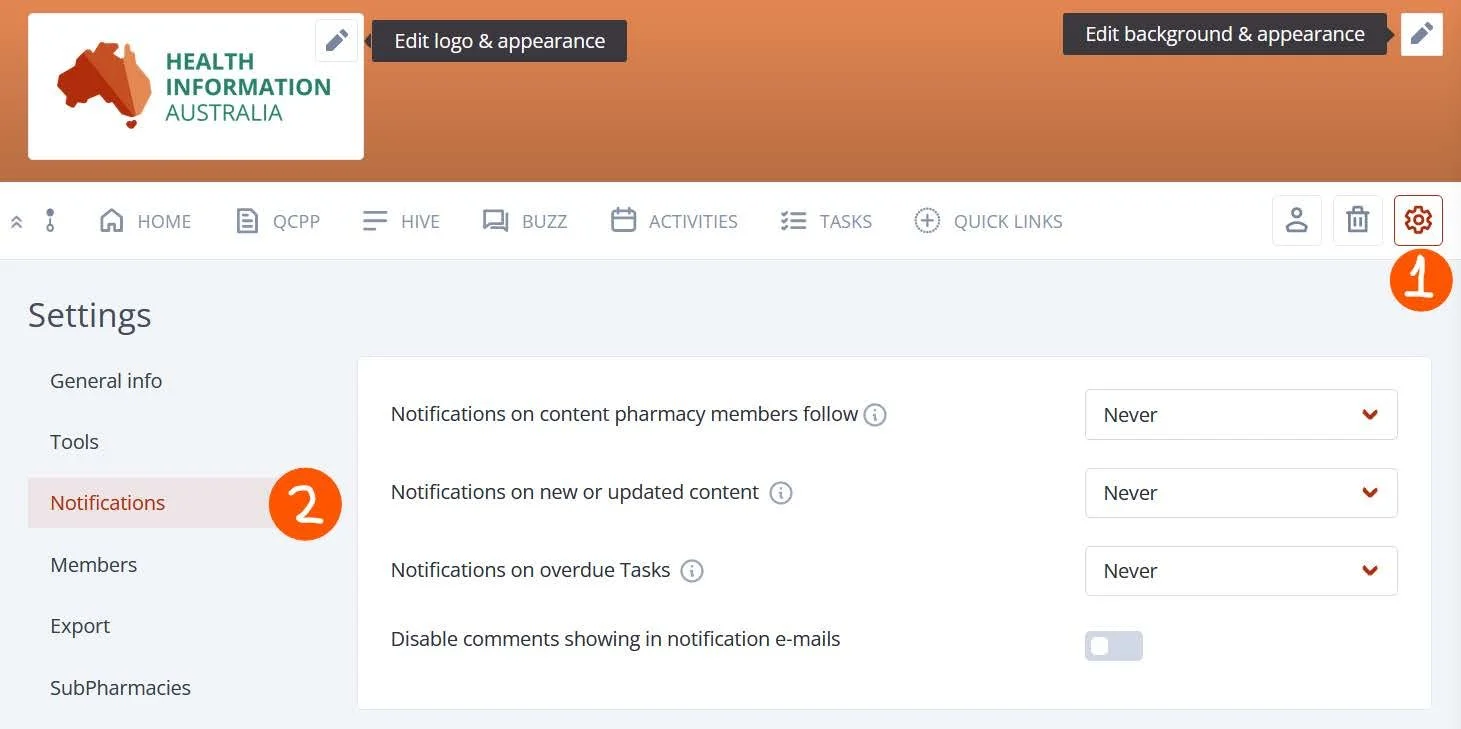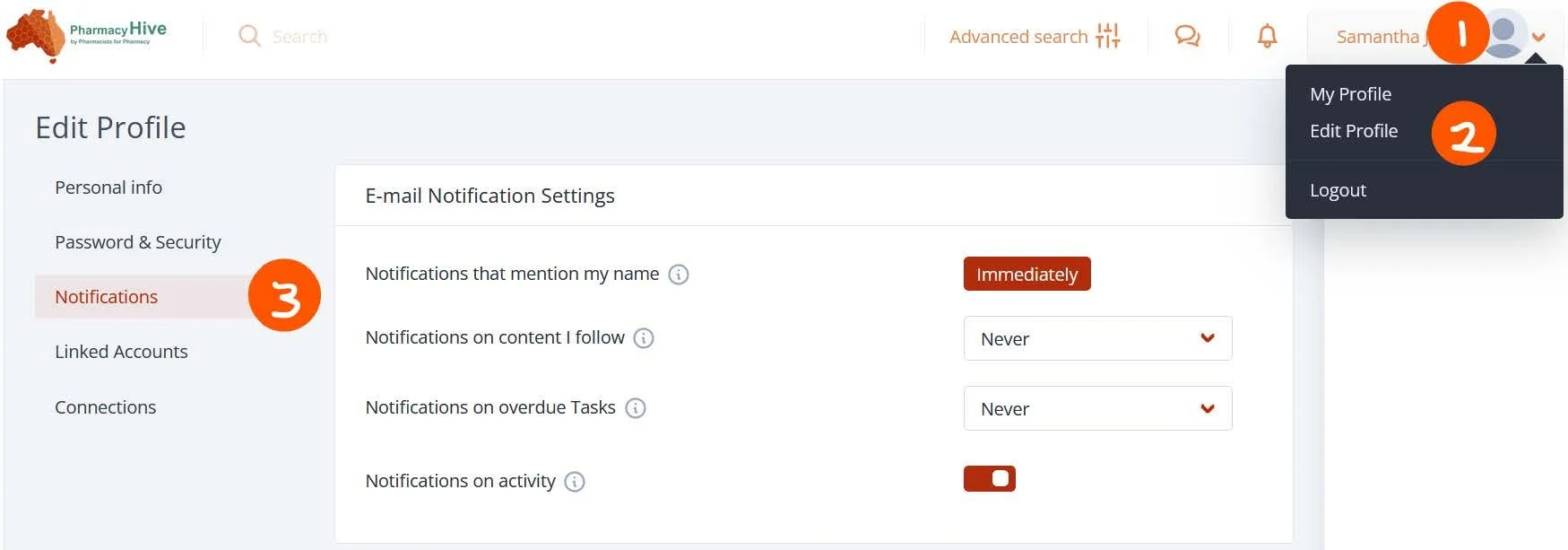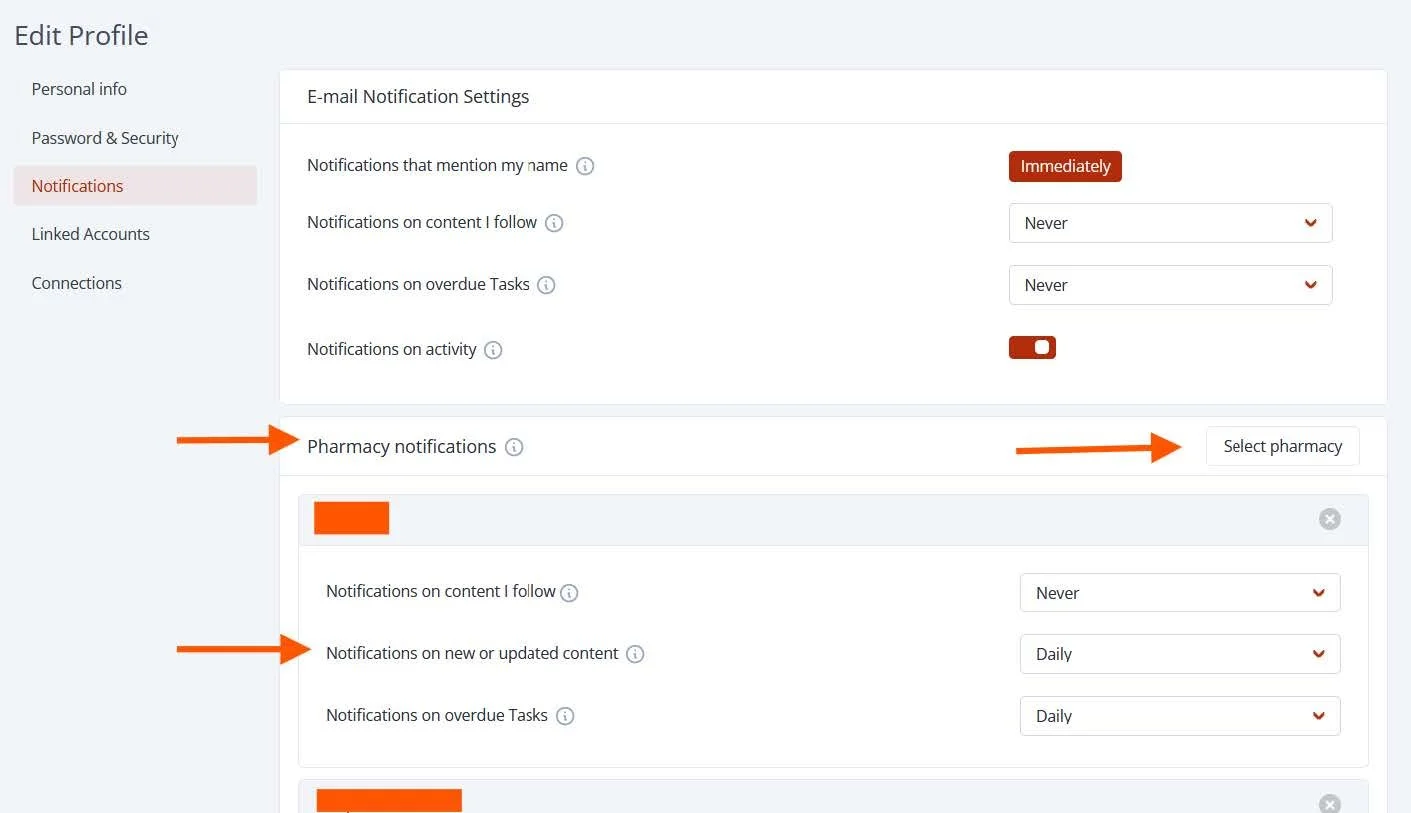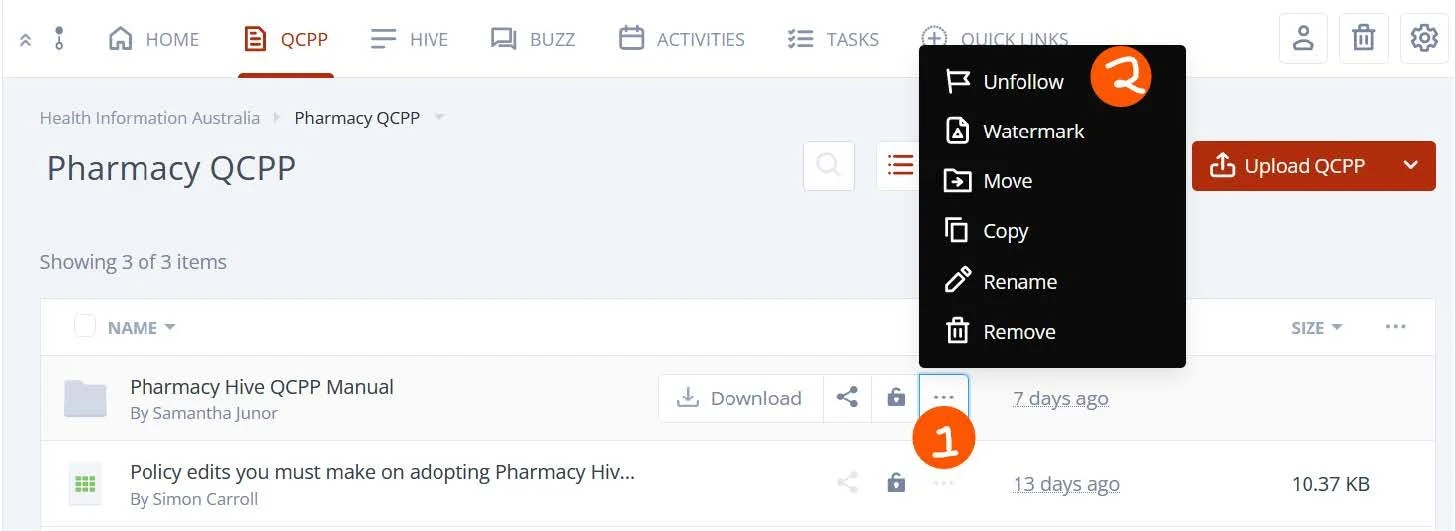Notifications
In Pharmacy Hive, you can receive notifications via email, portal and mobile app. The notifications you will receive will depend on both Pharmacy Group notification settings set by an administrator and your personal settings.
Notifications alert Pharmacy Group members of changes or updates on the content they’re involved in. Pharmacy Hive provides each member notifications of activity for the Pharmacy Group(s) they are a member of.
This article will explain.
Pharmacy Group settings for notifications
Personal settings for notifications
Personal notification settings per Pharmacy Group (multi-site users)
Content following
Pharmacy Group Settings for Notifications
To view and change the notification settings for a Pharmacy Group, follow the steps below:
Click the cog icon on the right-hand side of a Pharmacy Group navigation bar to access to Pharmacy Group settings
Select “Notifications” on the settings menu
In this view you will be able to alter 4 different notification settings for the Pharmacy Group.
Notifications on new or updated content: Pharmacy Group members will be notified when content is updated, or new content is created.
Notifications on overdue tasks: Pharmacy Group members will be notified when there are at least two overdue tasks.
You can choose the frequency of these notifications from the dropdown menu on the right side of each option. Available frequency settings are:
Immediately
Daily
Weekly
Never
Additionally, you can choose to show or hide the comments in notification emails.
Please note that notifications for tasks, events, or @ mentions cannot be turned off.
These settings are only available to the Pharmacy Group’s administrators and account administrators.
Personal Settings for notifications
As a member of the portal, you can change your personal notification settings. These preferences apply only to your profile and do not affect any other notification settings.
To change your personal notification settings, please follow the steps below:
Click to your profile area on the right side of the top navigation bar.
Select “Edit profile” from the dropdown menu to access your profile settings.
Select “Notifications” from the profile settings menu.
In this view you will be able to alter 4 different notification settings for your profile.
Notifications that mention my name: Notifications that involve mentioning your name will be delivered immediately. In this way you can engage with other users more quickly. This setting cannot be changed.
Notifications on content I follow: This includes content you have created, contributed, or explicitly followed. All activity — comments or updates — on this content will be included in the e-mail.
Notifications on overdue tasks: You will be notified when there are any overdue tasks assigned to you.
Notifications on activity: You will be notified when Pharmacy Group members share new information in Pharmacy Group activity feed (if activity feed widget is available on the Pharmacy Group).
You can choose the frequency of these notifications from the dropdown menu on the right side of each option. Available frequency settings are:
Immediately
Daily
Weekly
Never
Personal Notification Settings per Pharmacy Group (Multi-site Users)
Additionally, members are also available to change the individual notification settings per specific Pharmacy Group. This way, you will be able to filter out any unwanted notifications while also getting notified for the activity in a specific Pharmacy Group.
The individual notification settings for each Pharmacy Group apply only for your profile and do not affect other members in those Pharmacy Groups. These personal preferences also overrule the Pharmacy Group notification settings. For instance, if the notification settings for a Pharmacy Group are set to be sent immediately by default and if you change your preferences to daily, you will get notified once a day instead of immediately.
To change the notification settings per each Pharmacy Group please follow these steps:
Navigate to the personal notification settings as described in the previous section above
Scroll down to see the available Pharmacy Groups
Alternatively, click the “Select Client/Pharmacy Group” button to see available Pharmacy Groups
Alter your personal preferences
Content Following
Following a content makes sure to receive notifications even if you do not directly interact with it. Any Pharmacy Group member can choose to follow or unfollow content. When a content is followed, the member will get notifications of that content.
A content created by a member is automatically followed by them. Welcome Notes in Pharmacy Groups are a special type of content that is automatically followed by all members of the Pharmacy Group. If the Welcome Note is available on a Pharmacy Group, members will receive notification for any updates.
To follow/unfollow a content, click the three dotted icon on it to access the dropdown options menu and simply select the “Follow/Unfollow” option.